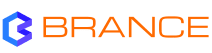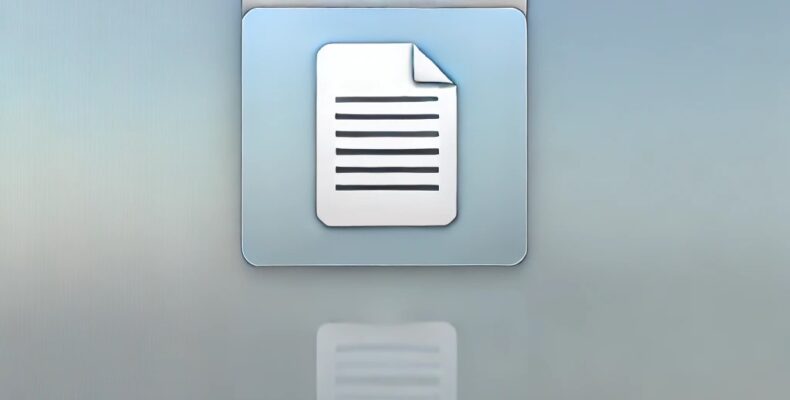In addition to the normal file names, the server is creating short, eight-character file names with a three-character file extension (8.3 file names) for all files.
Impact:
Creating short file names in addition to the normal, long file names can significantly decrease file server performance.
Resolution:
Disable short file name creation unless short file names are required by legacy applications.
The issue is related to the Windows operating system generating short (8.3) file names for all files in addition to the standard long file names. This feature exists for compatibility with legacy applications that require the older 8.3 file naming convention. However, maintaining these short file names can degrade file server performance due to the additional overhead in file operations.
To improve your server’s performance, you can disable the creation of 8.3 short file names. Here’s how:
Step 1: Check the Current 8.3 Name Creation Setting
Before making changes, it’s prudent to verify the current setting for 8.3 name creation.
- Open Command Prompt as Administrator:
- Click Start, type
cmd, right-click on Command Prompt, and select Run as administrator.
- Run the Following Command:
fsutil behavior query disable8dot3- Interpret the Output:
- 0: 8.3 name creation is enabled on all volumes.
- 1: 8.3 name creation is disabled on all volumes.
- 2: 8.3 name creation is enabled per volume.
- 3: 8.3 name creation is disabled on the system volume.
Step 2: Disable 8.3 Name Creation
To disable the creation of 8.3 short file names system-wide:
- In the Elevated Command Prompt, Run:
fsutil behavior set disable8dot3 1- This command disables 8.3 name creation on all volumes.
- Confirm the Change:
fsutil behavior query disable8dot3- Ensure the output indicates that 8.3 name creation is disabled (1).
Step 3: Remove Existing 8.3 Short File Names (Optional)
Disabling 8.3 name creation prevents new short names from being created but does not remove existing ones. To clean up existing short names:
- Use the
fsutilCommand to Strip Short Names:
fsutil 8dot3name strip /s /v C:- Replace
C:with the drive letter of the volume you wish to clean. - Parameters:
/s: Scans the specified volume./v: Provides verbose output.
- Note:
- This process can be time-consuming and may impact system performance during execution.
- It’s recommended to perform this operation during off-peak hours or maintenance windows.
Step 4: Update the Registry Setting (Alternative Method)
If you prefer using the Registry Editor:
- Open Registry Editor:
- Press
Win + R, typeregedit, and press Enter.
- Navigate to:
HKEY_LOCAL_MACHINE\SYSTEM\CurrentControlSet\Control\FileSystem- Modify the
NtfsDisable8dot3NameCreationValue:
- Double-click
NtfsDisable8dot3NameCreation. - Set the Value data to
1. - Click OK.
- Restart the Server:
- A reboot is necessary for the registry changes to take effect fully. Caution: Modifying the registry can have unintended consequences if not done correctly. It’s advisable to back up the registry before making changes.
Step 5: Restart the Server
After disabling 8.3 name creation and cleaning up existing short names, restart the server to ensure all changes are applied.
Additional Considerations
- Legacy Application Compatibility:
- Assess Dependencies: Before disabling 8.3 name creation, ensure no legacy applications or scripts depend on short file names.
- Testing: Implement the changes in a test environment first if possible.
- Performance Monitoring:
- Benchmarking: Monitor the server’s performance before and after the change to quantify improvements.
- Event Logs: Check system logs for any errors or warnings related to file operations.
- Group Policy Deployment:
- For multiple servers, consider deploying this setting via Group Policy:
- Path: Computer Configuration ➔ Policies ➔ Administrative Templates ➔ System ➔ Filesystem
- Policy: Enable NTFS long paths
- Reversing the Change:
- If you encounter issues, you can re-enable 8.3 name creation by setting the value back to
0.
Summary
By disabling the creation of 8.3 short file names, you reduce the overhead on the file system, which can lead to improved performance on your file server. This is particularly effective in environments where:
- The volume contains a large number of files and directories.
- Legacy support for older applications is not required.
- Performance optimization is a priority.